Search This Blog
Explore curious questions, unsolved problems, and fascinating daily topics at Latestfoto.com. Discover ideas and everyday mysteries!
Look what is published:
Look what is published:
- Travel99
- Valladolid (City)62
- Immigration61
- Amazon59
- Europe58
- Malaysia54
- Varanasi (City)47
- Movie Review44
- Reykjevik (City)41
- españa41
- AdManager39
- Kuala Lumpur (City)38
- pedraza37
- toro37
- zamora36
- Health34
- Iceland Adventures34
- Iceland Flight34
- Iceland Hotel34
- Iceland Transport34
- Blog32
- Sepulveda29
- blogging28
- India (Country)27
- Science27
- Social Media27
- Iceland (Country)25
- Beach23
- Website Development23
- food22
- Reykjavík20
- Spain travel19
- portugal19
- Ávila19
- Asia18
- Hindu18
- SEO18
- varanasi18
- Germany17
- India Travel17
- tordesillas17
- Day Tour in Malaysia16
- Know-How16
- Malaysian Foods16
- Marriage16
- Mental Health16
- Middle East16
- italy16
- AI15
- Blogger15
- Motorbikes15
- Website Traffic15
- Africa14
- Online earning14
- Affiliate13
- Europe Travel13
- Malaysia Travel13
- YouTube13
- Bragança (City)12
- Castilla y León12
- Porto (City)12
- Varanasi Tour12
- Website12
- Wedding12
- Kuala Lumpur11
- Malaysia (Country)11
- Online job11
- Red Social11
- Varanasi Ghat11
- Website Content Development11
- Animal10
- ChatGPT10
- Fiestas de España10
- Indian Marriage10
- Indian Wedding10
- Indian Wedding Dress10
- Research10
- Artificial Intelligence9
- Facebook9
- Healthy Life9
- Internet9
- Northern Portugal9
- Portugal Rail Pass9
- Portugal Travel9
- Psychology9
- Relationship9
- Viajes9
- Web Hosting Service9
- Affiliate Program8
- Bollywood8
- European country8
- Event8
- France8
- Life8
- Middle East (Topic)8
- One-Day Itinerary8
- Russia8
- Social Network8
- Technology8
- Temples in Varanasi8
- USA8
- Video Editor8
- family8
- venice8
- Aguilar de Campoo7
- Biology7
- Blogspot7
- Coding7
- Hindi7
- History7
- Hotel7
- Indian Festival7
- Job7
- Shotcut7
- Social Media Manager7
- Tour7
- Tourism7
- UK7
- Viaje7
- Yoga7
- brussels7
- indian7
- leon7
- orense7
- 3 Day Malaysia Itinerary6
- Diabetes6
- Film Critique6
- Flight6
- Galicia6
- Ghat6
- Greece6
- Hindi Movies6
- Immigration6
- Laptop6
- Movie Analysis6
- Technique6
- USA (Country)6
- Ukraine6
- Video Editing Software6
- Adsense5
- Africa Travel5
- Blog monetization5
- Book5
- China5
- Cultural Heritage5
- Dallas5
- Finance5
- Google5
- Greece travel5
- Instagram5
- Insurance5
- Investment5
- Love5
- Malaysia Food5
- Malaysian Mamak Menu5
- Mandir in Varanasi5
- Money5
- Money Management5
- Online5
- Online Business5
- Pakistan5
- Salud5
- Software5
- Southeast Asia5
- Spiritual5
- X5
- bragança5
- lisboa5
- milan5
- palencia5
- 3-Day Kuala Lumpur Itinerary4
- 4 day Malaysia Trip4
- Bing Chat4
- Business4
- CANTABRIA4
- Camera4
- Domain name4
- Europa4
- Explore Cuisines of Malaysia4
- Eye4
- Gijón (City)4
- Girlfriend4
- Health Risks4
- Honolulu4
- HowTo4
- Increiable doll4
- India Tour4
- Inspiration4
- Islandia4
- Japan4
- Language4
- Life Science4
- London4
- Malaysian Drinks4
- Math4
- Muslim4
- Norway4
- Partner4
- Porto4
- Pueblos de Espana4
- Retina4
- Retirement Plan4
- Río Lobos4
- Spain Travel4
- Spain Festival4
- Story4
- Sweet4
- TikTok4
- Travel Tips4
- Waterfall4
- Webtraffic4
- Weight Loss4
- Youtube SEO4
- 20153
- 4-day trip for Kuala Lumpur3
- Accommodations3
- Adventure3
- Batu Caves3
- Beaches3
- Beautiful3
- Belgium3
- Benidorm3
- Berlin3
- Blogger Statistic3
- Blogging tips3
- Boyfriend3
- Brussels Travel3
- Burgo de osma cathedral3
- Business Ideas3
- Business Plan3
- CSS coding3
- Cancer3
- Car3
- Career3
- Cascada en Islandia3
- Cat3
- Cat City Malaysia3
- Church3
- Coach3
- Comida3
- Communication Skill3
- Content Creator3
- DJI3
- Drama Films3
- Dubai (City)3
- Dubai Metro3
- Earn Online3
- Earning Money3
- East Malaysia3
- Education3
- Europe Immigration3
- Excursión3
- Fame3
- Food in India3
- GetYourGuide3
- Girish Life Story3
- HTML3
- Handsome faces3
- Hindu Wedding3
- How to3
- Human Behaviour3
- Ideal Boyfriend3
- Ideas3
- India Pakistan War3
- Indian Culture3
- Island3
- Islandia Aventuras3
- Islandia Hotel3
- Islandia Transporte3
- Islandia Vuelo3
- Italy Travel Guide3
- Itinerary Benidorm Visit3
- Kota Kinabalu Travel3
- León3
- Life in Malaysia3
- Local Malaysian Favorites3
- London Travel3
- MOVIE3
- Macedonia3
- Macedonia Travel3
- Malaysia Travel Guide3
- Malaysian Dessert3
- Medieval Architecture3
- Mental health3
- Mobile App Development3
- Motivation3
- My Life3
- Nasi Goreng3
- Nature3
- Newsletter3
- Norte de España3
- North Europe3
- Old Age3
- Playas3
- Plaza Zorrilla3
- Politicians3
- Politics3
- Prague3
- Religion3
- Remote Job3
- Rikshas3
- SD card3
- Sabah3
- Santander3
- Search3
- Shopping3
- Spain Event3
- Spain Food3
- Startup Business Ideas3
- Thailand3
- The Big Story of My Life3
- Things To Do In Sabah3
- Ticket3
- Travel Affiliate Program3
- Travel Guide3
- Travel to USA3
- UK Travel3
- Ukraine Travel3
- Varanasi Food3
- Visitar Islandia3
- War3
- Women3
- WordPress Website3
- Youtube Video Editor3
- Youtuber3
- breakfast3
- merida3
- nainital3
- 2023 Movie2
- 2024 Movies2
- 2025 Movies2
- 3-Day Itinerary in Malaysia2
- AI Image Creator2
- Abu Dhabi (City)2
- Adventures2
- Aeropuerto2
- Agencias de Viajes2
- Air Ticket2
- Airfare Comparison2
- Airport2
- Airticket2
- Alegría2
- Alhambra2
- Alicante2
- Alquiler2
- Amazon Mechanical Turk2
- America2
- Animal Care2
- Anti-Nuclear2
- Apartamento2
- Architecture2
- Asia Travel2
- Asturia2
- Austria2
- Aveiro2
- Award but for what?2
- Bath2
- Bilbao2
- Bing2
- Biodiversity2
- Birthday2
- Blog Tips2
- Blogger Guide2
- Blogging strategies2
- Blogspot tips2
- Book a Car2
- Braganza2
- Brussels city center2
- Budget Travel Spain2
- Budget-friendly2
- Bulgaria2
- CJ2
- Calidad Climática2
- Casa2
- Cell Culture2
- Cheap flights2
- China Travel2
- Coimbra (City)2
- Community Manager2
- Computer2
- Congo2
- Copyright2
- Copyright law2
- Corta patata2
- Couple2
- Cruise Norway2
- Cueva de la Virgen de la Peña2
- Cueva de la galiana Río Lobos2
- Cueva de la galiana Río Lobos segovia2
- Culture2
- DANA2
- Death2
- Digital Nomad Visa2
- Dish2
- Drink2
- Dussehra2
- Earn money2
- Earn money online2
- Earning2
- East Malaysia Destinations2
- Economy2
- Equation2
- Estación Gourmet valladolid visit2
- European City2
- Evento2
- Exercise2
- FARO2
- Feminist Films2
- Feria2
- Festival2
- Fiestas San Lorenzo Valladolid (Topic)2
- Film Review 20252
- Financial2
- Flexible jobs2
- Food Security2
- France Travel2
- Free Tour2
- Freelance online work2
- Fryer2
- Game2
- Gender Identity2
- Girish in queue2
- Girish posing with cave2
- Google Analytics2
- Goya2
- Grant Evaluation2
- Greek Islands2
- Green2
- Health (Topic)2
- Health care2
- Hiking2
- Hindu in Malaysia2
- Hipoteca2
- Historia2
- Historical Sites2
- Hong Kong2
- Hong Kong Travel Guide2
- How-To2
- Hygiene2
- IT2
- IT Code2
- Ideal Girlfriend2
- India Election2
- India Food2
- India Pakistan Border2
- Indian Cinema2
- Indian Parliament2
- Inteligencia Artificial2
- International Relations2
- Ireland2
- Islam2
- Israel2
- Istanbul2
- Itinerary2
- Jacket2
- Job Interview2
- Keywords2
- Kosovo2
- Kota Kinabalu2
- Kuala Lumpur Metro Card2
- LA OJERA2
- LGBTQ+2
- Landmarks2
- Life After Death2
- Madrid to Granada2
- Make money online2
- Market Research2
- Marketing2
- Marriage ceremony2
- Matrimonio2
- Meal2
- Mediterranean Sea2
- Mentor2
- Mexico2
- Mexico Travel2
- Miguel de Cervantes2
- Military2
- Mobile2
- Modi2
- Molecular Biology2
- Monumento natural la fuentona2
- Moscow2
- Motel2
- Multiethnic Malaysia2
- Museums2
- Muslim in Kuala Lumpur2
- Mutual Funds2
- My family2
- Mystery2
- Netherlands2
- Norway Travel2
- Nuclear Threats2
- Old Town2
- Online Adventure2
- Oporto2
- Original Content2
- Ourense2
- Overweight2
- Oxford Street2
- PLAYA CUBERRIS2
- Paris2
- Parks2
- Pastelito de belen2
- Peregrinación2
- Philippines2
- Photo Editor2
- Pisos2
- Plant2
- Plaza2
- Poema2
- Project2
- Publisher2
- Putrajaya2
- RUTA COSTERA2
- Remote Work Abroad2
- Review2
- Sabah Tourism2
- Sanxenxo2
- Sarawak Tourism2
- Science Laboratories2
- Scotland2
- Senderismo2
- Skin2
- Smartphone Alternatives2
- Smartphones2
- Sociedad Española2
- South America2
- South Asia2
- South East Asia2
- Spain Population2
- Spanish2
- Spanish Cinema2
- Spanish Cuisine2
- Spanish winter2
- Sponsorship2
- Spy2
- Sri Lanka2
- Sristi2
- Sristi tripti2
- Street Food2
- Subscription2
- Summer2
- Tanzania2
- Taxi2
- Thailand Travel2
- Threads2
- Tips2
- Traffic growth2
- Train2
- Transport2
- Travel Agency2
- Travel to Asia2
- Tricks2
- Tuenti2
- Turkey2
- Twitter2
- US travel deals2
- USA Economy2
- USA India Tariffs2
- Ukraine war2
- Unique2
- Valencia2
- Valentine Day2
- Vehicle2
- Venezuela2
- Video Repair Software2
- Video Stabilization Tutorial2
- Violence2
- Visit2
- Walk2
- Wall2
- Web Series2
- Web Traffic2
- Webmaster2
- WordPress2
- Workplace2
- World2
- World best Xmas tree2
- Yahoo2
- Youth2
- Youth Quitting Smartphones2
- Youtube Video2
- ZONA DE AJO2
- Zorrilla square2
- Zym in natural envieronment2
- affliate2
- bare sarkar2
- borsi2
- ghooghari2
- hamburg2
- helada en valladolid2
- model2
- mountain2
- nainital travel2
- paella2
- sevilla2
- snow2
- tripti2
- up2
- 1 Day Itinerary for Dominica1
- 10 Innovative Ideas1
- 10K Pages Ads1
- 12th Fail1
- 1st1
- 2010 Movies1
- 2014 Meeting1
- 2014 Xmas tree in Valladolid1
- 2014 Xmas tree of Plaza de Zorrilla1
- 2014 navidad a la Plaza de Zorrilla1
- 2014 winter Zorrilla square valladolid1
- 2014 winter la Plaza de Zorrilla valladolid1
- 2017 Movies1
- 3 Day Itinerary1
- 3 Day Itinerary Kuala Lumpur1
- 31 dec 2014 New year celebration party1
- 36 hour itinerary1
- 4-day trip1
- 4-day trip in Kuala Lumpur1
- 72 Hours in Aqaba1
- 8M1
- AMD1
- APC Fees1
- AUH1
- Aamir Khan 20251
- Abu Dhabi Airport1
- Academia real de Plaza Zorrilla1
- Accommodation1
- Achievement1
- Achill1
- Achill Island1
- Achill Island Ireland1
- Acoustic signature1
- Action1
- Action Drama1
- Action Movies1
- Actividad1
- Activity1
- Actor1
- AdSense Tips1
- Ads Dynamic Placement1
- Ads Remote Deactivation1
- Adventure Insurance1
- Aerospace1
- Aerporto Internacional1
- Affiliate Ads1
- Affordable Countries To Live1
- Affordable Plans1
- African Civil War1
- African Country1
- African Movie1
- Afterlife1
- Afterlife Theories1
- Agencia Alventus1
- Agriculture1
- Aguas de Cabo Verde1
- Air Defense Systems1
- Air Force1
- Air India1
- Air Rifles1
- Airgun Brands1
- Airgun Innovation1
- Airgun Technology1
- Airguns1
- Airline Route Planning1
- Airlines1
- Airplane1
- Airtel1
- Akash1
- Akash in model mode1
- Alajuela City1
- Alajuela Province Costa Rica1
- Alajuela Travel1
- Alar del Rey1
- Albañil1
- Albertine Rift1
- Alberto with me near to Xmas tree1
- Alcohol1
- Aldeamayor de San Martín1
- Algarve (City)1
- Alien1
- Allegheny River1
- Alma1
- Alquiler de Pisos1
- Alsace Villages Gastronomy1
- Alternative Urban Life1
- Alternatives To Strait Of Hormuz1
- Amazon Associate Program1
- Amazon Job1
- American Consumers 20251
- American Travelers1
- Americas1
- Amigos1
- Among the most rigorous hypotheses appears a possible Arab origin and another Latin-Celtic1
- Ampudia1
- Amsterdam1
- Amsterdam Travel1
- Analyzing1
- Anarkali of Aarah1
- Ancient History1
- And Top Biology Certifications USA1
- Andalusia1
- Animal World1
- Animals1
- Answer1
- Apellido1
- Apellido Merino1
- App Developer Trends 20251
- App Development1
- Apps Script Ads1
- Apóstol1
- Aqaba1
- Aqaba Marine Park1
- Aqaba Market1
- Aquarium1
- Arena Handball1
- Arenal Volcano1
- Arequipa1
- Argentina1
- Armedilla1
- Arno River1
- Art1
- Art Collection1
- Arte1
- Artesanía1
- Arthur’s Seat1
- Article.1
- Artificial Meat1
- Artistic Cities1
- Arts1
- Aspartamento en Valladolid1
- Assistance1
- Astronomical Clock1
- Asturia Travel1
- Asturias Travel1
- Atardecer en la playa1
- Athens1
- Athlete Journey1
- Attack1
- Atuaire Viajes1
- Aurobindo Ashram1
- Auroville1
- Ausente1
- Australia1
- Austria Travel1
- Authoritative Article1
- Autobús1
- Autobús Rio Shopping Valladolid1
- Autoimmune disorder1
- Aviation Safety1
- Avispa1
- Avispas asiaticas1
- Avoid1
- Ayuntamento valladolid xmas1
- Ayuntamiento1
- Ayurveda1
- Ayushman Card1
- B- grade1
- BSI Terminal Iceland1
- Badass Ravi Kumar1
- Balcony1
- Bald1
- Balkan Country1
- Baloon1
- Banaras1
- Bandar Tasik Selatan1
- Bangkok1
- Bangladesh1
- Bank1
- Banksy1
- Bansko1
- Bansko Old Town1
- Barcelona1
- Bare jijaji and Bari bhabhiji1
- Basquiat1
- Beautiful scooter1
- Beautiful town hall Xmas tree valladolid1
- Beauty1
- Bed1
- Bedroom1
- Beefburgers1
- Beer1
- Beer Festival1
- Belgium Travelers1
- Belém1
- Benjamin1
- Berenjenas Rellenas1
- Berjaya Times Square1
- Best Christmas tree1
- Best Cities for Artists1
- Best Countries For Americans1
- Best PG Diploma1
- Best Spanish Getaways1
- Best Travel Agencies1
- Best Travel Insurance1
- Beyond AI1
- Bhopal1
- Bhopal Gas Tragedy1
- Bibliography1
- Bibliometric1
- Biblioteca1
- Biblioteca de Castilla y León1
- Bielorrusia1
- Big Bus Tour1
- Big Bus Tour Madrid1
- Big grand mother1
- Big toffy wrapper doll1
- Bihar1
- Bike seat1
- Binny Movie Rating1
- Binny and Family1
- Binny and Family Review1
- Biochemistry1
- Biodanza1
- Bioinformatics Career1
- Bioprinting1
- Biotech Diploma India1
- Biotech Higher Studies1
- Biotech Internships1
- Biotech Skills1
- Biotechnology Career1
- Biotechnology Career Guide1
- Biotechnology Jobs1
- Biraha1
- Bird1
- Birth Death Cycle1
- Black Dragon Pool1
- Black Girish1
- Black Sea1
- Black Sea Travel1
- Blog Setting1
- Blog Tricks1
- Blog.1
- Blogger Automation1
- Blogging desde casa1
- Blogspot Project Ideas1
- Blogspot SEO1
- Blogspot Web App1
- Blood1
- Blood Alcohol Level1
- BluChips Program1
- Blue Light1
- Boadilla del Campo1
- Bocadillo1
- Boda1
- Bodas ibicencas1
- Bodega Burmester1
- Body Building1
- Bohemian City1
- Bohemian City Guides1
- Bohemian Lifestyle1
- Boho Travel Guide1
- Bollywood Movies1
- Bollywood Movies 20251
- Bollywood Remake1
- Bollywood Rom-Coms1
- Bolsa1
- Book Your Ticket1
- Book2 Hotel1
- Booking Service1
- Border Enforcement1
- Borneo Adventure1
- Borneo Travel Tips1
- Boss1
- Botanical Garden1
- Boundary1
- Brahmin1
- Brain Training1
- Brasil1
- Brazil1
- Brazilian Culture1
- Break1
- Bridges1
- British Pensioner1
- Bruselas Sur1
- Brussels South Airport1
- Buccal Cavity1
- Bucharest1
- Bucket List1
- Buddha1
- Buddhism1
- Budget Travel Guide1
- Budget travel1
- Budget-Friendly Moselle Valley Itinerary1
- Buitrago del Lozoya Children1
- Buitres1
- Bulgaria Travel1
- Bull run1
- Bullying1
- Burak Deniz1
- Burgo de osma1
- Burgos1
- Burn1
- Burrito1
- Burundi1
- Butter1
- Buy Bollywood Movie1
- Buy me a coffee1
- ByteDance1
- Cabimas1
- Cabimas Venezuela1
- Cabin Depressurization1
- Cai Rang1
- Calbindina1
- Calle oscuro1
- Caminar es bueno1
- Camino de los Seis Siglos1
- Campeones Comparison1
- Camping1
- Canada1
- Canal de Sicilia1
- Canal du Midi1
- Canales Del Mekong1
- Canary Islands1
- Canary Islands Travel Guide1
- Cancer Causing Foods1
- Cancer Prevention Diet1
- Canoes1
- Canon del Rio Lobos Natural Park1
- Canva1
- CapCut1
- Capilla Sixtina1
- Capital1
- Capitole de Toulouse1
- Car Sharing1
- Car in India1
- Career (Topic)1
- Career After BSc1
- Carnaval1
- Carnaval 20141
- Carnaval 2014 Valladolid1
- Carnaval celebration 2014 valladolid1
- Carnaval celebration seems there is an alien1
- Carnegie Museum1
- Cascadas en España1
- Cascais Day Trip1
- Case Studies1
- Castilla Y León Travel1
- Castilla y Leon1
- Castles1
- Castronuño1
- Castroviejo1
- Cata1
- Catholicism1
- Celebración1
- Celebración Multicultural1
- Celebración del 8M1
- Cell1
- Cell Line1
- Central African Republic1
- Centralized Management Ads1
- Centro Cultural1
- Certificate1
- Cervical Cancer1
- Chaddha1
- Chair1
- Chandrayaan1
- Channel Islands1
- Charles Bridge1
- Chasiv Yar1
- Chat1
- Chaturbhuja Temple1
- Chickens1
- Children1
- Chile1
- Chimenea fransesa1
- Chinchón with Kids1
- Chinese New Year1
- Chip1
- Chirabilva1
- Christmas tree in 2013-141
- Christmas tree in Valladolid1
- Christmas tree main square valladolid1
- Christopher Columbus1
- Ciego1
- Cine1
- Cine Español1
- Cities of Portugal1
- City1
- City Comparison1
- Ciudad de Osma1
- Civil Defense1
- Clima1
- Climate1
- Clinic1
- Clinical Research India1
- Clinical Research Jobs1
- Clinical Trial1
- Clipchamp1
- Club1
- Coast1
- Coastal Gem1
- Coastal Gem in Galicia1
- Cocina1
- Cocina De Verano1
- Cocina Gallega1
- Cocina Mediterránea1
- Coelacanth1
- Coffee1
- Coffee Tours1
- Colaboración1
- Cold1
- Cold Drop1
- Collaborative economy1
- Colleague1
- Cologne Sightseeing1
- Colores1
- Comida Casera1
- Comida Gallega1
- Comida Sin Carne1
- Commercial Flight Planning1
- Commissions1
- Company1
- Comprar1
- Computer Repair1
- Computer Tips1
- Computer Tricks1
- Conciertos Estrella de las Ferias de Valladolid 20251
- Confidentiality agreement1
- Congo war1
- Connection1
- Consensus1
- Consultation services1
- Consumer1
- Consumer Impact1
- Contemporary Art1
- Content Marketing1
- Coreigir español1
- Corfu1
- Corona1
- Correct spanish1
- Cost of Living1
- Cost of Living in Spain1
- Costa Rica Tourism1
- Coste1
- Coste de Vida1
- Couch-surfing1
- Cough1
- Couple Vacation1
- Creative Travel Destinations1
- Crete1
- Crosman1
- Cruise1
- Cruise Tour1
- Cryonics1
- Cuba1
- Cubillas de Cerrato1
- Cubillas de Santa Marta1
- Cuento1
- Cueva de Benagil1
- Cueva de la galiana1
- Cueva de la galiana Río Lobos mirador segovia1
- Cueva rio lobos ruta1
- Cueva. Where1
- Cultura1
- Cultura Castellana1
- Cultural Attractions1
- Curiosity1
- Curitiba1
- Cusco1
- Cyberbullying1
- Cybersecurity1
- Czech Republic1
- Cómic1
- DJI Pocket 2 Camera1
- DJI packet 2 camera1
- Dahi Bada1
- Daily Habits1
- Darro River1
- Data1
- Dating1
- Day1
- Day Trips from Madrid1
- Death Perspectives1
- Death and Religion1
- Deciles1
- Decorated town hall Xmas tree1
- Decoration1
- Deepawali1
- Defense1
- Defense Strategies1
- Delhi1
- Delia Viajes1
- Delta Del Mekong1
- Demographic Challenge1
- Demographic Imbalance1
- Dermatomyositis1
- Desaru Coast1
- Desayuno1
- Dessert1
- Destination Charges1
- Determination1
- Dev Deepawali1
- Dev Diwali1
- Development1
- Devil's Armchair1
- Dhi Qar Oil Company1
- Dictador1
- Diet1
- Diet And Cancer Prevention1
- Digital Detox Europe1
- Digital Era1
- Digital Technology1
- Digital Wellbeing Apps1
- Digital marketing1
- Diplomacy1
- Disease1
- Diversity and Richness1
- Divorce1
- Diwali1
- Dog1
- Domestic Animal1
- Dominica1
- Don´t1
- Dotonbori1
- Double-Decker1
- Dreams1
- Driver1
- Dron1
- Drops1
- Drug1
- Dubai1
- Dubai Adventure1
- Dubai Flight1
- Dubai Hotel1
- Dubai Metro Blue line1
- Dubai Metro Red line1
- Dubai Metro lines1
- Día Internacional de la Mujer1
- E-E-A-T Example1
- EU1
- EVM1
- Earn money with car1
- East Africa1
- East Europe1
- Eco-Tourism1
- Ecommerce1
- Economía1
- Edema1
- Edificio LUCIA1
- Edinburgh1
- Edinburgh Castle1
- Edinburgh Festival1
- Egosurfing1
- Egypt1
- El Bosque de Pardomino1
- El Camino de las Estrellas1
- El Chúndara1
- El Greco1
- El Río Sena1
- El Sillón del Diablo1
- El valle de covalagua1
- Electricity1
- Electricity bill1
- Eli Cohen1
- Elon Musk1
- Email Analysis1
- Email Settings1
- Email Software1
- Email marketing issues1
- Emilia Pérez1
- Emotion1
- Emotional Drama1
- Empoderamiento Femenino1
- En 2014 Plaza de Zorrilla de Valladolid1
- Energy Security1
- Enfermedad1
- English1
- English Learning1
- Entrepreneurship1
- Environment1
- Equat1
- Ermita de San Bartolomé de Ucero1
- Ermita de San Bartolomé de Ucero Templarios en el Cañón1
- Ermita de santa cecilia1
- Escapadas en España1
- Espanol1
- Espionage1
- Estación Gourmet in valladolid1
- Estación Gourmet in valladolid spain1
- Estación Gourmet valladolid1
- Estación Gourmet visit1
- Estonia1
- Etihad Rail1
- Euribor1
- Europe Road Trip Budget1
- Europe Summer Vacation1
- Europe Transport1
- European Art1
- European Beach1
- European Hotel1
- European Train1
- Evening1
- Eventos en Valladolid1
- Exhibitions1
- Existential Questions1
- Expat Life1
- Experiencias Auténticas1
- Expertise In Content1
- Exploration1
- Explore Accredited Online Biology Courses1
- Expresión1
- Expresión Coloquial1
- FOMO1
- Factura1
- Failure1
- Faith1
- Family Insurance1
- Family Movie Review1
- Family Travel Madrid1
- Famous Destinations1
- Fantastic Window1
- Fass Boye1
- Father's day1
- Fatness1
- Fauna1
- Fediverse1
- Feliz Año Nuevo1
- Feminism1
- Feminist Movement1
- Feria Inmobiliaria de Valladolid1
- Feria San Pedro Regalado1
- Feria y Fiestas de Valladolid1
- Ferias y Fiestas de Valladolid1
- Fertility1
- Festival of Light1
- Festivo de Carnaval1
- Festivo de coche viejo 20141
- Fiesta1
- Fiesta de El Vitor1
- Fiesta del Carro de Leña1
- Fiestas San Lorenzo1
- Fiestas San Lorenzo Valladolid 20251
- Fiestas del Cielo1
- Fiestas del Cielo de Gijón1
- Fighter Pilot1
- Film Review1
- Film Review 20171
- Film Review 20241
- Film actor1
- Finland1
- Fire1
- Fireflies Tour1
- First time playing with snow1
- Fish1
- Fitness1
- Flexible Learning1
- Flight Levies1
- Flight To China1
- Flight booking sites1
- Flight comparison tools1
- Flight2 Hotel1
- Flights Over Tibet1
- Flights2 Hotels1
- Flora1
- Florence1
- Florence Attractions1
- Florence Travel1
- Folclore1
- Food In Johor Bahru1
- Food Waste1
- Football1
- Football Inspiration1
- Football Mystery1
- Foreplay1
- Fort1
- Forum1
- Foto1
- Fotografía1
- Fraser Doherty1
- Free Hosting1
- Free Software1
- Free-floating Car1
- Freelancer1
- Freemasons1
- Freidora1
- French1
- French Colony1
- French Cuisine1
- Fresno el Viejo1
- Fried Rice1
- Frog1
- Future Technology1
- G-71
- GDP1
- Galleries1
- Gamba1
- Gaming Platform1
- Ganesh1
- Gastronomía Del Mekong1
- Gastronomía Tradicional1
- Gatklettur1
- Gatklettur Iceland1
- Gato1
- Gaullist Tradition1
- Gaza1
- Gaza war1
- Gender1
- Gender Diversity1
- Gender Equality1
- Gender Fluidity1
- Gender Imbalance1
- Gender Inclusivity1
- Gender Justice1
- Gender Spectrum1
- Genoa1
- Genocide1
- Genova1
- Georgia1
- German Wine Towns1
- Germany Hotel1
- Germany Road Trip1
- Germany Travel1
- Germany to France (Travel)1
- Ghaziabad1
- Gift1
- Gig economy1
- Gijón1
- Girish Review1
- Girish back of tree branches1
- Girish from back1
- Girish in cave1
- Girish in cold1
- Girish in front of dried tree1
- Girish in jungle1
- Girish in sad mood1
- Girish on top1
- Girish out of cave1
- Girish posing for back scene1
- Girish taking photo1
- Girish under tree branches1
- Girish up on slope1
- Girish up on top1
- Girish with guide1
- Girish with mobile camera1
- Girish with smile1
- GitHub Pages1
- Glial Cells1
- Global Cooperation1
- Global Hunger1
- Global Oil Supply Routes 20251
- Global Security1
- Global Shipping Delays1
- Global Tourism Leaders1
- Global Trade1
- Gmail Settings1
- Go2 Hotel1
- Goal Setting1
- Golden Shoes1
- Good mood Girish1
- Good vs Evil1
- Google Apps Script1
- Google Calendar1
- Google Service1
- Google Sheets ad manager1
- Gorillas1
- Governance1
- Granada (City)1
- Granada Flight1
- Granada Guide1
- Granada Hotel1
- Granada Spain1
- Granada travel1
- Grand European Journey1
- Grant Writing1
- Graphic Design1
- Great Rift Valley1
- Green Spaces1
- Greysir1
- Griegos1
- Guess1
- Guess My Dinner1
- Guide1
- Gujarat1
- Gulf Tensions1
- Guía Local en India1
- Guía Turístico India1
- Génova1
- H1B Visa1
- HR Department1
- HTML Basics1
- Habitación en Valladolid1
- Halal1
- Halal Food1
- Handsome1
- Happiness1
- Happy New Year1
- Hard Disc1
- Hard Work1
- Harmful Food Habits1
- Health And Lifestyle1
- Health insurance1
- Healthy Eating Tips1
- Healthy Life in Malaysia1
- Heart Attack1
- Heart of Meal1
- Heidelberg Castle1
- Heinz Field1
- Helpful Content1
- Heritage1
- Hi handsome girish1
- Hidden Gem1
- Hidden Gems Germany France1
- Hidden Secrets1
- Hiking Castilla Y León1
- Himalaya1
- Himalayas Flight Routes1
- Hind1
- Hindi Romantic Comedy1
- Hindi teacher1
- Hindu God1
- Hindu Goddess1
- Hindu Religion1
- Hindu in Kuala Lumpur1
- Hippo1
- Historic Bridges1
- Historic Center1
- Historic Places1
- Historic Streets1
- Hitchhiking1
- Holiday Abroad1
- Hollywood1
- Holoptelea integrifolia1
- Holyrood Palace1
- Home1
- Home Loan1
- Honeymoon1
- Honeytrap1
- Hopper app1
- Horror Movies1
- Hospital1
- Hot Springs1
- Hotel Taxes1
- Hotel in brusels1
- Hoteles Algarve1
- Hoteles en Suances1
- How To Move Abroad From USA1
- How to Start in Biotech1
- Human1
- Human Biology1
- Humanitarian Organizations1
- Humanitarian Ship1
- Hunger1
- Hunting Gear1
- Husband1
- Hutus1
- IMDb Ratings1
- IQ1
- ISOPT1
- ISRO1
- IT Company1
- IT problems1
- Ibrahim Ali Khan Debut1
- Iceland in June1
- Ideal1
- Ideal Girlfriend Guide1
- Idioma1
- Iglesia Católica1
- Igualdad de Género1
- Immersive Art1
- Immigration 20251
- Immigration Detention1
- Immortal1
- Import Export1
- Incident1
- Inclusive Cinema1
- Independence Day1
- Independence Day Travel1
- Indexing1
- IndiGo1
- India Airlines1
- India Cousin1
- India Economy1
- India Exports1
- India Religion1
- India-Sri Lanka island dispute1
- Indian Adaptation1
- Indian Cuisine1
- Indian Diaspora in Malaysia1
- Indian Economy1
- Indian Festivals1
- Indian Recipe1
- Indian Snacks1
- Indian Street Food1
- Indian Women1
- Indian Youtubers1
- Indians in Spain1
- Indios y Vaqueros1
- Indonesia1
- Influencer1
- Influencer Income1
- Inmobiliaria1
- Inner Growth1
- Innovation1
- Innovative Ideas1
- Insect1
- Inspiración personal1
- Inspiring Disability Films1
- Intellectual1
- Intellectual capability1
- Intellectual property1
- Intelligence Quotient1
- International1
- International Mail1
- International Mail Suspensions1
- International Politics1
- International Shipping1
- International airfare deals1
- Intersectional Feminism1
- Intl Travel Insurance1
- Iran1
- Iran Strait Threat1
- Iraq1
- Ireland Island1
- Ireland Travel1
- Is Trump bullying?1
- Isaan1
- Isla de Sal1
- Islamic Law1
- Islands1
- Islas Baleares1
- Isoba1
- Israel Palestine War1
- Italian Riviera1
- Italian definition1
- Italian island1
- Italy Beach1
- Italy Landmarks1
- Italy Tourism1
- Italy Trave1
- Italy Travel1
- Itinerario Perú1
- Itinerarios Jacobeos1
- JLF1
- Jalebi1
- Jam1
- Japan Travel1
- Java1
- Je je este tio1
- Jellyfish1
- Jerga1
- Jesus1
- Job from Home1
- Job in Malaysia1
- Joe Biden1
- Johor Bahru Attractions1
- Johor Bahru Malaysia1
- Johor Bahru Travel1
- Jordan1
- José1
- Journal Impact Factor1
- Judaism1
- July1
- July 4th Escapes1
- June1
- KLM Metro1
- Kabir Bedi1
- Kamishihoro1
- Kandariya Mahadev Temple1
- Kansai1
- Kashmir1
- Katchatheevu1
- Katchatheevu in Hindi1
- Kawali1
- Keyword1
- Keyword Explorer1
- Khajuraho1
- Khalistan1
- Khmelnytsky1
- Kho Samui1
- Khula1
- Khushi Kapoor Movies1
- Kids playing1
- Kilchurn Castle1
- Kitchen1
- Kiwi.com1
- Klook1
- Komune Living1
- Kosovo Travel1
- Kota Kinabalu (City)1
- Kota Kinabalu Attractions1
- Kota Kinabalu Food1
- Kota Kinabalu Guide1
- Kota Kinabalu Nature1
- Kuala Lumpur Metro Card Price1
- Kuching Attractions1
- Kuching Food Guide1
- Kuching Travel Guide1
- Kusama1
- Kylian Story1
- LAT1
- LGBTQ+ Community1
- LGBTQ+ Rights1
- La Carrera del Darro1
- La Paz Waterfall Gardens1
- La Pirogue1
- La Plazas del Coso1
- La Tejada de Tosande1
- La vida1
- La vista desde mi casa1
- Laal1
- Lab Technology Courses1
- Label Mapping1
- Ladakh1
- Lago1
- Lago Titicaca1
- Lamborghini1
- Lamborghini Car1
- Langkawi (City)1
- Langkawi Travel1
- Lankayan Island1
- Lapland1
- Laptop Features1
- Laptop Tips & Tricks1
- Las Fiestas1
- Las Fiestas de San Roque1
- Las Fiestas de Tudela de Duero1
- Last Days1
- Latest collection1
- Latest collections1
- Latin America1
- Latin American usage1
- Learn Languages1
- Leche1
- Lechuga1
- Leg? Or what1
- Legal Advice1
- Legal Blood Alcohol Limit1
- Legal Right1
- Legendary Players1
- Legoland Malaysia1
- Life Lessons1
- Life Science Education1
- Light Phones1
- Lighted municipalty christmas tree1
- Lighted tree1
- Liguria1
- Lijiang1
- LinkedIn1
- Lisbon (City)1
- Lisbon Backpacking1
- Lisbon Travel for Couples1
- Living Abroad Tips1
- Living in Madrid1
- Living in Oslo1
- Llames de Pría1
- Loan1
- Loan payment1
- Local Culture1
- London Oxford Street1
- Long Flights1
- Los Premios Goya1
- Loteria1
- Lotería de Navidad1
- Lottery Number1
- Love Story1
- Loveyapa1
- Low Birth Rate1
- Luna De Miel1
- Lung1
- Luxembourg1
- MAD Doctrine1
- MS Teams1
- Machu Picchu1
- Madagascar1
- Madagascar Travel1
- Madrid (City)1
- Madrid to Reykjavik Flight1
- Magical Shoes Story1
- Mahakumbh Mela1
- Mail1
- Making Money1
- Malaysia Hotel1
- Malaysia Living Cost1
- Malaysia Metro1
- Malaysia Train1
- Malaysia tour1
- Maldives1
- Male1
- Male Fertility1
- Mali1
- Malta1
- Mamak Bread1
- Mamak Menu1
- Mangrove1
- Manuscript1
- Manuscript Rejection1
- Manzanares el Real Family1
- Map1
- Mar Negro1
- Marcha 8M1
- Maritime Heritage1
- Maritime Oil Chokepoint1
- Marriage Life1
- Masaje Ayurveda1
- Masala Bada1
- Masones1
- Master's Thesis1
- Mathematical Calculation1
- Mayorga1
- Meat1
- Mechanism1
- Media de tomate1
- Mediation1
- Medical And Nursing Career Paths1
- Medicinal Plant1
- Mediterráneo Occidental1
- Medusa1
- Mejores playas de Portugal1
- Membership1
- Memory Loss1
- Mental Health Offline1
- Menu1
- Mercado1
- Mercado Castellano Valladolid 20251
- Mercado Flotante1
- Mercedes-Benz1
- Merino1
- Messaging App1
- Meta Tags1
- Metabolism1
- Metabolism Pathway1
- Meteorological Phenomenon1
- Mexican Cuisine1
- Mexican Food1
- Microbiology Careers1
- Microbiology Jobs1
- Microsoft1
- Microteatro1
- Middle East Conflict1
- Middle East Country1
- Middle East Shipping Lane1
- Midnight Sun Iceland1
- Minas1
- Mind Peace1
- Mindfulness1
- Mindset1
- Minimalist Lifestyle1
- Mis sobrinos y hermano1
- Missile Interception1
- Mission: Impossible1
- Mobile phones1
- Mochileros en Portugal1
- Moco Museum1
- Modern Art1
- Moho1
- Momondo1
- Monasterio1
- Money Exchange1
- Money Pant1
- Money Transfer1
- Monkey1
- Montaña Palentina1
- Monthly Budget Spain1
- Morocco1
- Morocco Travel1
- Mortgage1
- Moscovita1
- Moscú1
- Moselle Valley Wine1
- Motivational Stories1
- Move Abroad1
- Movie Review 20101
- Movie Reviews1
- Moving to Spain from India1
- Mujeres en Valladolid1
- Mujeres solas1
- Mujeres y Derechos1
- Multiethnic Culture in Malaysia1
- Murcia1
- Muscle1
- Muscle Mass1
- Museo1
- Museum1
- Museum of Prado1
- Museums in Madrid1
- Music1
- Muslim in Malaysia1
- Must-Visit Places1
- My friend's family on 31 dec 20141
- My jaket with Xmas tree1
- Myanmar1
- Myanmar war1
- Mythology1
- Mérida1
- Mérida Attractions1
- México1
- Nadaaniyan 2025 Review1
- Namba1
- Namibia Travel1
- National Park1
- National Parks1
- Natural ballcony1
- Naturaleza y aves1
- Navi ship1
- Near Death Experiences1
- Negocio1
- Neighbor1
- Nerja1
- Netflix Movie Reviews1
- Netherlands Employment1
- Netherlands Road Trip1
- Netherlands Travel1
- Netherlands to Germany (Travel)1
- Netiqueta1
- Netiquette1
- Neumopatía intersticial1
- Never Give Up1
- New Year1
- New Year Celebration1
- New christmas tree in Valladolid1
- News (Topic)1
- News agency1
- Newspaper1
- Nigeria1
- Night1
- Night Light1
- Night Train1
- Nightlife1
- No good photo1
- Nollywood1
- Nomad Insurance1
- Non-binary1
- Non-binary Awareness1
- North America1
- North Spain1
- Norway Tour1
- Novel1
- Novo-Ogaryovo1
- Nuclear Arm1
- Nuclear Attack Prevention1
- Nuclear Bomb1
- Nuclear Defense Systems1
- Nuclear Disarmament1
- Nuclear Fallout Protection1
- Nuclear Safety1
- Nutrition1
- Nutrition And Wellness1
- ONCE1
- OTC1
- Obesity1
- Occitanie1
- Ocean1
- Ocean Viking1
- Offline-first Design1
- Oil Company1
- Ojo1
- Oktoberfest1
- Old Town Square1
- Old car festival 2014 valladolid1
- Old car festival20141
- Old car show1
- Old family car1
- Oldest Fish1
- One Day in Bragança1
- One-day Lisbon itineraries1
- Online Certificates1
- Online Shopping Delays USA1
- Online Travel Agencies1
- Online services1
- Open Access1
- Orchid1
- Organic traffic1
- Organizar Viaje a la India1
- Organization1
- Organo1
- Osaka1
- Osaka Castle1
- Oscar Niemeyer Museum1
- Oscar Wilde1
- Oslo1
- Our collections1
- Outdoor Activities1
- Outdoor Sports1
- Overcoming Challenges1
- PG Diploma Microbiology1
- PM1
- PMSBY1
- Pago Justo1
- Pahalgam1
- Pahalgam Incident1
- Pahalgam attack1
- Pair1
- Palacio1
- Palak paneer1
- Palak panir salad1
- Palazzi dei Rolli1
- Palestine1
- Palliative care1
- Palouse Region1
- Paper1
- Parades1
- Paraguay1
- Paragüismo1
- Pareja1
- Paris (City)1
- Partnerize1
- Paseo por la playa1
- Passive income1
- Patones de Arriba stroller-friendly1
- Patriotic Getaways1
- Patron Saint1
- Patrón1
- Pay Me1
- PayPal1
- Peace1
- Peace Initiatives1
- Película Española1
- Penang Island1
- Pension1
- Península Ibérica1
- People Interest1
- People-First SEO1
- Permiso de trabajo1
- Perseverance1
- Personal Growth1
- Personal Opinion1
- Personal Transformation1
- Personality1
- Perú1
- Petra1
- Peñafiel1
- Philippines Travel1
- Philosophy of Death1
- Photo1
- Photography Equipmen1
- Photography Equipment1
- Picos de Europa1
- Pig1
- Ping Pong1
- Pink City1
- Pirin Mountains1
- Piso en Valladolid1
- Pisuerga1
- Pittsburgh1
- Pittsburgh Zoo1
- Place du Capitole1
- Plate1
- Playa San Antolín1
- Playa de la Ribera1
- Playas en Algarve1
- Political Ideology1
- Polla meaning1
- Polvos Holi1
- Pondicherry1
- Ponte Vecchio1
- Poonam Pandey1
- Popular1
- Popular Flight1
- Popular Food of Portugal1
- Port City1
- Porto Art Scene1
- Portuguese Culture1
- Positive Thinking1
- Postal Services1
- Pot1
- Poás Volcano1
- Prado Museum1
- Prague Castle1
- Prague Cathedral1
- Praia da Marinha1
- Praque1
- Prayagraj1
- Praying god buddha1
- Precision Shooting1
- Premios1
- Preprints1
- Presas en Madrid1
- Pretty Town hall Xmas tree on plaza mayor valladolid1
- Pretty Vespa1
- Prinzen1
- Prinzen Tour1
- Procesión1
- Processed Meats Risks1
- Profession1
- Professional Conduct1
- Professional network1
- Project Idea1
- Project Proposal Preparation1
- Prolific1
- Promenade1
- Prosumer1
- Protagonistas del Cómic1
- Provo1
- Publication1
- Puducherry1
- Pueblo Flotante1
- Pulmon1
- Q11
- Quality Content1
- Quality of Life1
- Qualtrics1
- Quartiles1
- Que chulo vespa1
- Question1
- Questions1
- Raazi Movie Review1
- Rabbit1
- Rabri1
- Race1
- Raceta1
- Radhika Apte1
- Railway1
- Rain1
- Rajasthan1
- Rajya Sabha1
- Ramos Alegres1
- Ramos Aromáticos1
- Ramos Clásicos1
- Ramos Especiales / Combinados1
- Ramos Exóticos1
- Ramos Modernos1
- Ramos Románticos1
- Ramos Rústicos / Silvestres1
- Ramos Suaves1
- Ramos de Flores Duraderos1
- Rare autoimmune disorder1
- Rat1
- Rautu Ka Raaz1
- Real1
- Real State1
- Reasons1
- Receta Fácil1
- Recetas Al Horno1
- Recetas Con Berenjenas1
- Recetas Gallegas1
- Recetas Saludables1
- Recetas Vegetarianas1
- Red Sea1
- Regalos1
- Regalos para pareja1
- Relajación1
- Relato1
- Religions in Malay1
- Religious Myth1
- Remove1
- Rent a Car1
- Rent in Spain1
- Rescue1
- Research Data Protection1
- Research Visibility1
- Resilience1
- Respiration1
- Restaurant1
- Retire Overseas1
- Revolution1
- Rey1
- Reykjavik1
- Rich1
- Richest Country1
- Rio Shopping1
- Rivers in Europe1
- Rivers in France1
- Roma1
- Roma (City)1
- Roma Tour Gratuito1
- Roman Artifacts1
- Roman Empire1
- Roman Museum1
- Roman Sculptures1
- Romance1
- Romania1
- Romanico palentino1
- Romantic Films1
- Romantic Life1
- Romantic Rhine1
- Romantic Rhine Castles1
- Rome1
- Rome Free Tour1
- Roti1
- Roti Canai Varieties1
- Royal Family1
- Royal Family Residence1
- Royal Mile1
- Royal Star1
- Royal Star VIP Yacht1
- Rural Tourism Spain1
- Ruta1
- Rutas de senderismo en Madrid1
- Rwanda1
- Río Shopping1
- SEO 20251
- SEO Tips1
- SEO for First Page1
- SEO mistakes1
- SEPE1
- SPV Model1
- Sabah Culture1
- Sabero1
- Sachin Meena1
- Safe water quartz1
- Sahara Travel1
- Saiyaara1
- Saiyaara MOVIE REVIEW1
- Saiyaara Movie 20251
- Salario en Europa1
- Salary1
- Salary in Malaysia1
- Salud mental1
- San Pedro Regalado1
- San jeronimo belen lisboa1
- Santa Teresa1
- Santiago1
- Santoña (Town)1
- Sarakiniko Beach1
- Sarawak1
- Sarchí Artisan Town1
- Saudi Arabia1
- Sauna Bath1
- Scenic Views1
- Schengen Insurance1
- Scholarship1
- Scientific Manuscripts1
- Scientific Publishing1
- Screw1
- Seajets1
- Search Engi1
- Search what you need1
- Seat1
- Security1
- Seed1
- Seema Haider1
- Seems heart1
- Segovia Event1
- Self Improvement1
- Self Reflection1
- Self-Drive Europe1
- Self-Improvement1
- Semalt1
- Semana Santa1
- Semana Santa Valladolid1
- Senderismo en España1
- Senegal1
- Senegal Travel1
- Seniors and me in nainital in 19991
- Seobility1
- Serbia1
- Serenity Beach1
- Serralves Museum1
- Sex1
- Sexual Life1
- Shame1
- Sharing economy platforms1
- Shashi Tharoor1
- Shinsaibashi1
- Shipping Delays1
- Shooting Sports1
- Shop now1
- Side hustle ideas1
- Significance1
- Sinaptofisina1
- Singh1
- Single1
- Sitare Zameen Par Review1
- Ski Resort1
- Skiing1
- Skills1
- Skiplagged1
- Skopje1
- Sleep Well1
- Slogan1
- Slow TV1
- Slow Tech Movement1
- Slow Travel Spain1
- Small Business Shipping Issues1
- Small but big sitting space1
- Small sized car with big space1
- Smartphone Rebellion Europe1
- Smile kids1
- Soares dos Reis Museum1
- Social Media Screening1
- Socialblade1
- Software Solution1
- Soledad en España1
- Solo travel1
- Sonido del mar1
- Soria1
- Southeast Europe1
- Southern Brazil1
- Southern California1
- Southern Tamandua1
- Space1
- Space science1
- Spain (Country)1
- Spain Budget Guide1
- Spain Expat Guide1
- Spain Hotel1
- Spain Living Costs for Indians1
- Spain Museum1
- Spain Museums1
- Spain Restaurant1
- Spain Tour1
- Spain Tourism1
- Spain road trip1
- Spain's population1
- Spainish Beach1
- Spanish Architecture1
- Spanish Art1
- Spanish Coastline1
- Spanish Festivals1
- Spanish Film Industry1
- Spanish Language1
- Spanish correction1
- Spanish lunch1
- Spanish slang1
- Spanish style shoes repair1
- Spanish tapa1
- Species1
- Sperm1
- Sperm Health1
- Spicy Snacks1
- Spiritual Beliefs1
- Spiritual Exploration1
- Spiritual Stories1
- Spirituality1
- Sport1
- Sports Legends1
- Spy Fiction1
- Stare1
- Start a blog1
- Startup1
- Steel City1
- Store1
- Strait Of Hormuz1
- Strasbourg1
- Street1
- Street Art1
- Streets of Valladolid1
- Strong1
- Stuck1
- Student Insurance1
- Study1
- Suances1
- Success1
- Sudan1
- Sudan war1
- Suicide1
- Sultan1
- Sultan of Sulu1
- Sultanate1
- Sun1
- Sun and dark with girish1
- SuperJam1
- Supermarket coupons1
- Supply Chain1
- Suran1
- Sustainable Tourism1
- Syndrome1
- TAC1
- TV1
- Taba1
- Tabla1
- Tabla de madera1
- Takoyaki1
- Talaq1
- Tale1
- Talk1
- Talleres Infantiles1
- Tamil Nadu1
- Tapa española1
- Tariff Impact1
- Tarjeta Transporte Público1
- Tarjeta Transporte Público Madrid1
- Telegram1
- Televi1
- Television1
- Teléfono Móvil1
- Temples1
- Tennis1
- Terciles1
- Thai-inspired dishes1
- Things To Do In Johor Bahru1
- Things To Do In Kuching1
- Things to Do1
- Things to Do in Florence1
- Thriller Films1
- Tibet1
- Tilak1
- Time to play1
- Tiqets1
- Tjörnin1
- Tobacco1
- Tomyam soups/noodles1
- Top Attractions1
- Top Search1
- Top statue visible from anywhere1
- Topics1
- Toros1
- Torre de belen1
- Tortilla de Patata1
- Tosta de pan caliente1
- Tosta de tomate con oregano1
- Toulouse1
- Toulouse Cathedral1
- Tourism Policy1
- Tourism Taxes1
- Tourism Tsunami1
- Tourist Fees1
- Tours en India1
- Town hall Xmas tree on plaza mayor valladolid1
- Town hall Xmas tree valladolid1
- Trade Relations USA India1
- Tradición1
- Tradition1
- Traditional Celebration1
- Traditional Food1
- Traditional Indian Food1
- Traditional Medicine1
- Traditional Spanish Cuisine1
- Traditional Therapy1
- Trampa1
- Transfeminism1
- Transgender1
- Transgender Rights1
- Transwell1
- Travel Advisory1
- Travel Agencies1
- Travel Blog Spain1
- Travel Budget1
- Travel Comparison1
- Travel Costs1
- Travel Destination1
- Travel Documentation1
- Travel Experiences1
- Travel Insurance 20251
- Travel Itinerary1
- Travel Logistics1
- Travel Malaysia Borneo1
- Travel No Money1
- Travel Packages1
- Travel blogging1
- Travel business1
- Travel hacks1
- Travel savings tips1
- Travel to Spain1
- Travessa do relogio1
- Treatment1
- Trekking1
- Tribunal1
- Trip1
- Trip.com Affiliate Program1
- Troubleshooting Guide1
- Trump1
- Trust Signals1
- Trying to find snap1
- Tsunami1
- Tuk Tuk1
- Tuk Tuk Tours1
- Turismo1
- Turismo Cultural1
- Turismo Responsable Vietnam1
- Turismo Valladolid1
- Turismo en Algarve1
- Turismo en Cantabria1
- Turismo en Perú1
- Turkmenistan1
- Tutsis1
- U.S. Entry1
- U.S. Indian Imports1
- U.S. Policies1
- U.S. Postal Service1
- U.S.-India Trade1
- UAE1
- UAE (Country)1
- UAE Union Day1
- UN1
- UNESCO1
- UNESCO World Heritage1
- US Economy1
- USA to Europe Tour1
- USPS Tariff Changes1
- UVA1
- Ucrain1
- Uganda1
- Ugliness1
- Umbrela1
- Umeda1
- Underwear1
- Unhealthy Foods To Avoid1
- Union Day1
- United Arab Emirates1
- United States1
- Universal Studios Japan1
- Universe bad shot1
- University1
- Upcoming Movies1
- Urban Planning1
- Urozhaine1
- Utah Valley1
- Utensils1
- VIP Yacht1
- VKO1
- VNS Flight1
- VPN browser1
- Vacaciones1
- Vacaciones en India1
- Vacation Expenses1
- Valbuena1
- Valladoli1
- Valladolid Event1
- Valladolid Routes1
- Valladolid Spain1
- Valladolid Village1
- Valladolid Xmas1
- Valladolid Xtree1
- Valladolid main cathedral1
- Valle Sagrado1
- Vallsur1
- Vamos Bruselas1
- Varanasi Festivals1
- Vasari Corridor1
- Vaticano1
- Vaya man girish1
- Vaya tios1
- Vecino1
- Vegetable1
- Vegetarian Recipes1
- Velocity1
- Velázquez1
- Verdura1
- Versailles1
- Very Funny Giri1
- Viajar a Algarve Portugal1
- Viaje Vietnam1
- Viaje a Perú1
- Viaje a la India1
- Viaje de Bruselas1
- Viaje desde España1
- Viaje familiar Algarve1
- Viana de Cega1
- Viator1
- Vida creativa1
- Vietnam1
- View1
- Villages1
- Vino1
- Virgen del Carmen1
- Visa-Free Travel1
- Visa-Free Travel from Hong Kong1
- Vision1
- Visit Iceland1
- Visitor Leads1
- Visual Cycle1
- Vivir sola1
- Vlogs1
- Vnukovo1
- Volcanoes1
- Vote1
- WHO1
- Wadi Rum1
- Warhol1
- Warung Style Menu1
- Washington1
- Washington DC1
- Wasp1
- Water1
- Water Sports1
- Water sanitization1
- Weather1
- Web App Development Blogspot1
- Web Development1
- Webnode1
- Weekend Trip Johor Bahru1
- Wellness1
- West Malaysia1
- What is food?1
- What u can see in Valladolid?1
- WhatsApp1
- Why1
- Why Planes Avoid Tibet1
- Wife1
- Wildlife1
- Window1
- Wine1
- Wine Quality1
- Wish1
- With open eye girish1
- With seniors in Nainital1
- Wonders1
- Wondershare1
- Work1
- Work from home1
- Work from home jobs1
- Work permit Spain1
- Work-Life Balance1
- World Heritage Sites1
- World War II1
- World dirty shot1
- Xmas arbole. Q chulo1
- Xmas tree1
- Xmas tree 2013-141
- Xmas tree and me1
- Xmas tree en Plaza de Zorrilla en 20141
- Xmas tree in Valladolid1
- Yacht1
- Yacht tour1
- Yadav1
- Yemas1
- Yemas de Santa Teresa1
- Yemas de Ávila1
- Yoga India1
- Yogurt Dishes1
- YouTube App1
- YouTube desde casa1
- Youngster1
- Youtube Streaming1
- Youtubers1
- Yunnan Province1
- Zelenski1
- Zen Buddhism1
- Zen Guy1
- Ziplining1
- Zoo1
- Zorrilla1
- Zym1
- acebo1
- agarbatti1
- arpit1
- asebro1
- auto container ads1
- ayudas económicas1
- common phrases1
- creatividad en casa1
- cultural context1
- cursos gratuitos1
- cónclave1
- desarrollo personal1
- elección papal1
- empanada1
- empleo1
- formación profesional1
- frio1
- fumata1
- gitara1
- grammar1
- guitar1
- guitarra1
- heart1
- hidden gems Spain1
- humo negro1
- iceland1
- indicator1
- informal language1
- ioba1
- jlf 2024 Valladolid1
- la fuentona1
- linguistic variations1
- local food Granada1
- noticias del Vaticano1
- nuevo Papa1
- patang1
- play1
- ramakant1
- religión1
- rutas naturales castilla1
- san jeronimo1
- senderismo segovia1
- seville1
- sports betting1
- tapa1
- test1
- town hall1
- turismo rural españa1
- vaya1
- vino de naranga1
- web ad automation1
- with very different meanings.1
- word origins1
- इश्क़1
- कच्चाथीवू द्वीप इतिहास1
- छोटा1
- जीवन1
- डर्मेटोमायोसाइटिस1
- प्रारम्भ1
- मशीनरी युग1
- शंकर1
- संस्कृत1
- सेंट एंथनी चर्च1
- है1
Explore More Topics
Welcome to our topic archives. Below are curated blog posts tagged under this topic. Each label page collects related content to help you explore deeper. Check back often as we regularly update our blog with fresh posts.
Subscribe This Website
Free Travel Tours
Discover More ToursENGLISH SPANISH FRENCH
Explore More LanguagesIMMIGRATION OPPORTUNITY
Find Immigration TipsHOTEL & RESTAURANT REVIEW
Check Hotel & Restaurant ReviewsHI CHICAS ! VAMOS DE TU GUSTO !
Join the Fun!Shop-In-Solution!
Shop Now7 Days-Popular Articles
How to insert an audio file in Shotcut
- Get link
- X
- Other Apps
Panchkoshi Yatra A Holi Circle Route in Varanasi
- Get link
- X
- Other Apps
Impact on US as UK Germany France Spain and India Suspend Postal Services
- Get link
- X
- Other Apps
Vnukovo: A Gateway to Russia's Aviation Heritage and Modern Excellence
- Get link
- X
- Other Apps
Nasi Goreng, Thai-inspired Dishes, Tomyam Soups/Noodles
- Get link
- X
- Other Apps
How to Find Articles Relevant to Your Interest.
Join Our Writing Community!
🚀✍️ Embrace your passion for words and turn your free time into an exciting writing adventure & earning! Collaborate with us and elevate your writing game. 🌟
🚀✍️ Explore the world of guest writing and enjoy the added bonus of a backlink to your blog. Let's create captivating content together! 🌟
Scan QR code. Buy me a coffee.
Buy & Sell Your Video
Have an interesting video? Earn money by sharing it with us.


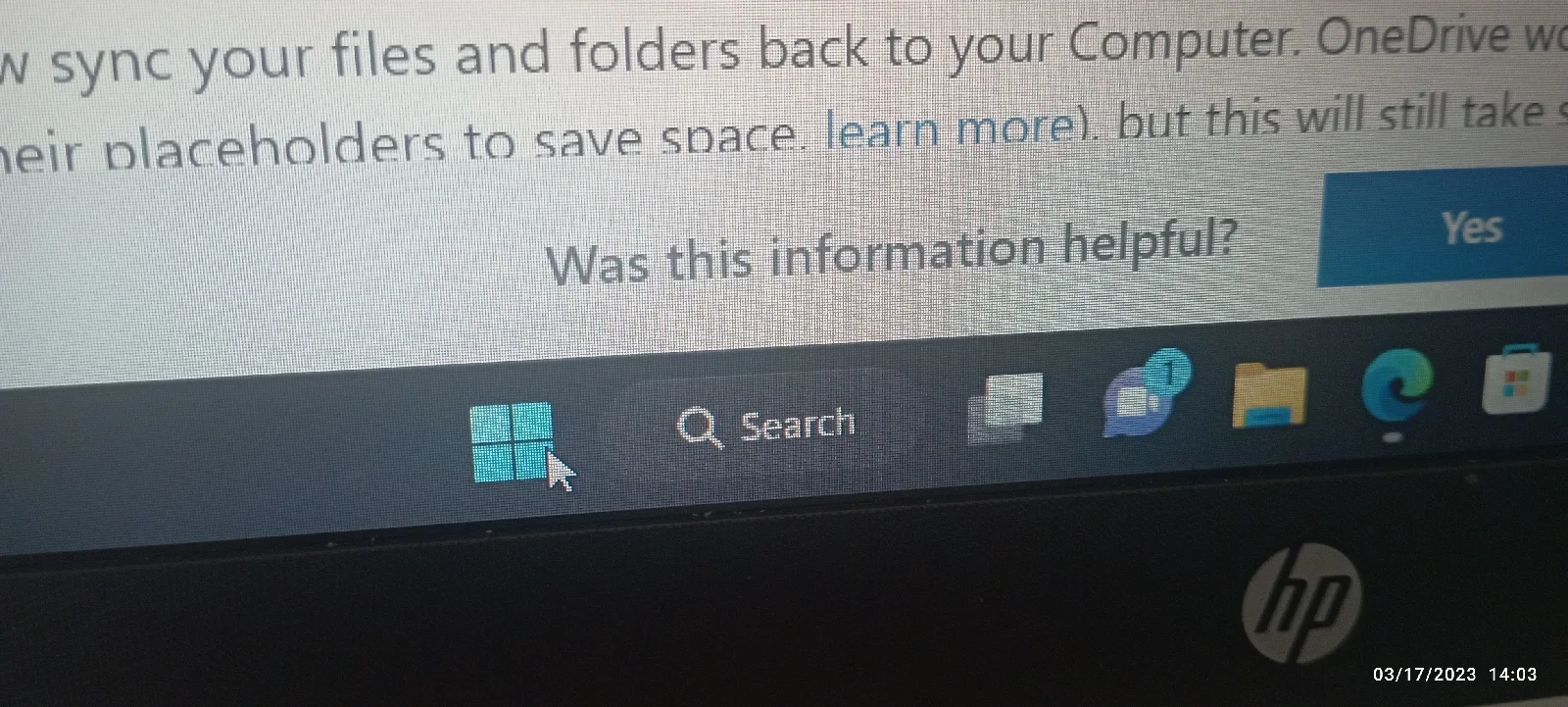








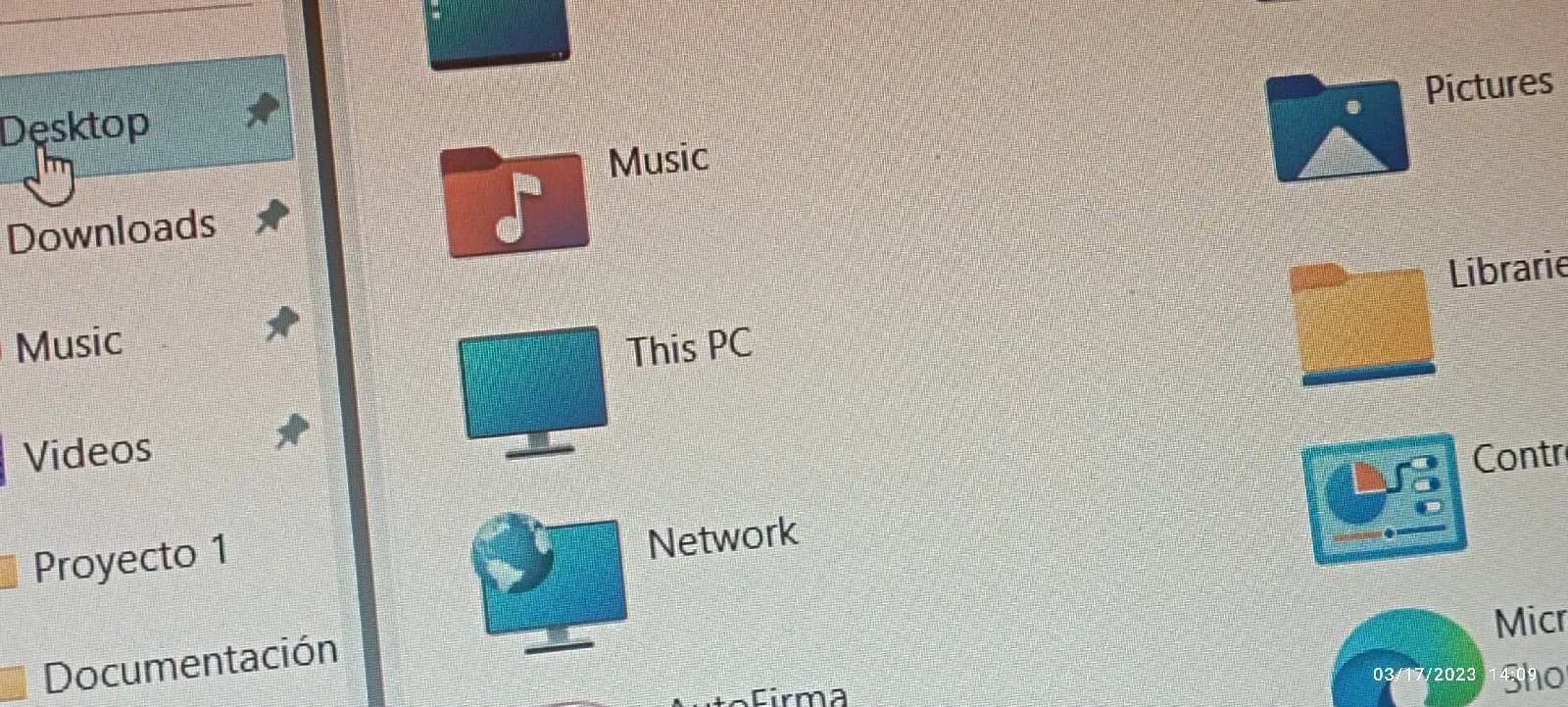











Comments
Post a Comment